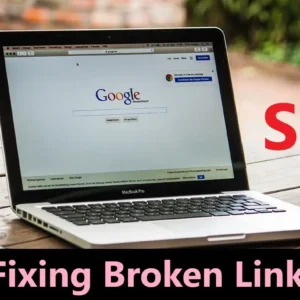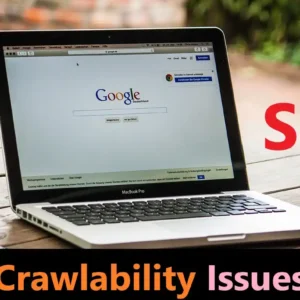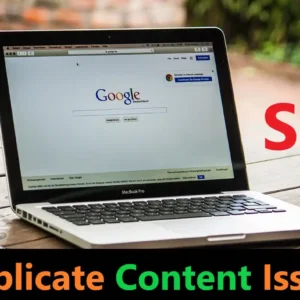Website migration is an essential process for any business that wants to improve its online presence. Whether you are changing your website’s domain, redesigning it, or moving to a new hosting platform, the process can be both exciting and challenging. However, it is crucial to ensure that the migration process does not harm your website’s search engine optimization (SEO) efforts. In this article, we will provide you with a comprehensive website migration SEO checklist to help you make a seamless transition and maintain your website’s search engine ranking.
Before we dive into the checklist, it is crucial to understand the importance of website migration and its impact on SEO. A website migration can have a significant impact on your website’s search engine ranking and organic traffic if not handled correctly. Search engines like Google crawl and index your website’s content, and any changes to your website’s structure or URL can result in broken links, errors, and loss of ranking.
Now that you understand the significance of website migration and its impact on SEO, let’s take a look at the website migration SEO checklist:
Plan the Migration:
The first step in any website migration process is to plan your migration. This includes researching the reasons for migration, setting goals, and creating a timeline for the migration process. Consider the following factors when planning your migration:
- The reason for migration (redesign, change of domain, move to a new hosting platform, etc.)
- The size of your website and the amount of content
- The impact of migration on your website’s SEO
- The timeline for migration
Create a Backup of Your Website:
Before you start the migration process, it is essential to create a backup of your website. This includes the website’s files, databases, and content. Having a backup will help you restore your website in case of any errors or problems during the migration process.
Creating a backup of your website is a crucial step in the website migration process. It is important to have a backup in case anything goes wrong during the migration process or if you need to restore your website to its original state. In this tutorial, we will walk you through the steps to create a backup of your website.
Step 1: Choose a Backup Method
There are several methods for backing up your website, including manual backup, automatic backup, and using a backup plugin.
Manual Backup:
This method involves manually copying all of your website’s files and databases to your computer. This method is time-consuming, but it is a good option if you are not comfortable using a plugin or automatic backup.
Automatic Backup:
This method involves setting up a regular backup schedule with your hosting provider. This option is convenient, as your hosting provider will take care of the backups for you. However, it is important to make sure that your backups are being stored securely.
Backup Plugin:
This method involves using a plugin specifically designed for backing up your website. This option is convenient, as the plugin will automatically create backups for you. Some popular backup plugins include UpdraftPlus and BackupBuddy.
Step 2: Install a Backup Plugin (if using)
If you choose to use a backup plugin, the first step is to install the plugin on your website. To install a plugin, go to your WordPress dashboard, click on the “Plugins” option, and click on “Add New”. Search for the plugin you want to install and click on “Install Now”. After the plugin is installed, click on “Activate”.
Step 3: Configure the Backup Plugin
Once you have installed the backup plugin, the next step is to configure it. Go to the plugin’s settings page and choose your preferred backup options, such as the backup schedule and backup storage location. Make sure to choose a storage location that is secure and accessible to you.
Step 4: Create a Backup
Once you have configured the backup plugin, you can create a backup of your website. To create a backup, go to the plugin’s settings page and click on “Backup Now”. The plugin will then create a backup of your website’s files and databases.
Step 5: Download the Backup
After the backup is complete, it is important to download the backup to your computer. This will ensure that you have a local copy of your website in case anything goes wrong during the migration process. To download the backup, go to the plugin’s settings page and click on “Download Backup”.
Step 6: Store the Backup Safely
It is important to store the backup in a secure and accessible location. You can store the backup on your computer, on an external hard drive, or in the cloud.
Analyze Your Website’s Current SEO:
Before migrating your website, it is crucial to analyze your website’s current SEO status. This will help you identify any issues that need to be addressed during the migration process. Consider the following when analyzing your website’s SEO:
Check your website’s ranking for key phrases and keywords
Checking your website’s ranking for key phrases and keywords is the first step in analyzing your website’s SEO status before migration. You can use tools like Google Keyword Planner or Google Search Console to see how your website is ranking for specific keywords. This information can help you determine which keywords and phrases are driving traffic to your website and what areas may need improvement during the migration process.
Analyze your website’s backlink profile
The backlink profile of your website refers to the number and quality of links pointing to your website from other websites. Analyzing your website’s backlink profile can help you understand the strength of your website’s SEO and identify any potential issues that need to be addressed during the migration process. You can use tools like Moz or Ahrefs to analyze your website’s backlink profile.
It is important to monitor your website’s backlink profile regularly to ensure that your website is receiving quality links from reputable sources. You should aim to have a mix of high-quality, authoritative links and a good number of internal links.
While analyzing your website’s backlink profile, pay close attention to the following:
- The quantity and quality of backlinks: A high quantity of low-quality backlinks can indicate spammy or suspicious link-building tactics, which can harm your website’s ranking. On the other hand, a small number of high-quality backlinks can indicate a strong backlink profile.
- The diversity of backlinks: Aim to have a mix of different types of links, including text links, image links, and video links.
- The anchor text of backlinks: Anchor text is the clickable text that appears as a link. Make sure that the anchor text of your backlinks is relevant and descriptive.
- The source of backlinks: Make sure that the sources of your backlinks are reputable and relevant to your niche.
By analyzing your website’s backlink profile, you can identify any potential issues that may need to be addressed during the migration process. This information can also help you create a plan to improve your website’s backlink profile after migration.
Check for broken links and errors on your website
Broken links and errors on your website can negatively impact your website’s SEO and user experience. Check for any broken links on your website, including internal and external links. You can use tools like Dead Link Checker or Screaming Frog SEO Spider to identify any broken links and errors on your website.
It is important to fix any broken links or errors on your website as soon as possible to ensure a smooth user experience and to maintain your website’s search engine ranking.
Broken links can occur for various reasons, such as typos in the URL or changes in the website’s structure. When a user clicks on a broken link, they will be taken to a 404 error page, which can be frustrating and discourage them from exploring your website further.
Additionally, search engines may penalize websites with a large number of broken links, as they view it as a sign of poor website management and low-quality content.
To fix broken links, you can either redirect the broken link to a relevant page on your website or remove it entirely. If you are redirecting the broken link, it is important to use a 301 redirect, which tells search engines that the page has permanently moved to a new location.
Along with broken links, it is important to check for other errors on your website, such as 404 pages, server errors, and broken images. These errors can also negatively impact your website’s user experience and search engine ranking.
Check your website’s mobile-friendliness and page speed
Mobile-friendliness and page speed are two critical factors that can impact your website’s SEO and user experience. Check your website’s mobile-friendliness using Google’s Mobile-Friendly Test, and check your website’s page speed using tools like GTmetrix or PageSpeed Insights. This information can help you identify any areas that need improvement during the migration process.
Set Up Redirects:
One of the most crucial aspects of website migration is setting up redirects. Redirects help search engines and users find your website’s new location even if the URL has changed. It is crucial to set up redirects from your old URLs to your new URLs to ensure that your website’s ranking is not impacted.
Now we will walk you through the steps to set up redirects for your website during a migration.
Step 1: Identify Old URLs
The first step in setting up redirects is to identify all of the old URLs on your website. You can use a tool such as Screaming Frog SEO Spider to crawl your website and generate a list of all the URLs.
Step 2: Map Out New URLs
Once you have a list of all the old URLs, the next step is to map out the new URLs. This means deciding where each old URL should redirect to on your new website. It is important to map out the new URLs before you start setting up the redirects, as it will help ensure that you don’t miss any URLs.
Step 3: Choose a Redirect Method
There are several methods for setting up redirects, including server-side redirects, plugin-based redirects, and manual redirects.
Server-side Redirects:
This method involves adding code to your website’s server to set up the redirects. This method is recommended for those with technical expertise, as it requires access to the server’s code.
Plugin-based Redirects:
This method involves using a plugin specifically designed for setting up redirects. This option is recommended for those who are not familiar with server-side code. Some popular redirect plugins include Redirection and Simple 301 Redirects.
Manual Redirects:
This method involves manually adding redirects to your website’s code. This method is recommended for those with technical expertise, as it requires access to the website’s code.
Step 4: Install a Redirect Plugin (if using)
If you choose to use a plugin-based redirect, the first step is to install the plugin on your website. To install a plugin, go to your WordPress dashboard, click on the “Plugins” option, and click on “Add New”. Search for the plugin you want to install and click on “Install Now”. After the plugin is installed, click on “Activate”.
Step 5: Set Up the Redirects
Once you have chosen your redirect method, it is time to set up the redirects. If you are using a plugin-based redirect, go to the plugin’s settings page and start adding the redirects. If you are using manual redirects or server-side redirects, you will need to access the website’s code to set up the redirects.
Step 6: Test the Redirects
Once you have set up the redirects, it is important to test them to make sure that they are working correctly. To test the redirects, go to the old URLs on your website and make sure that they redirect to the correct new URLs.
Update Your Sitemap:
Your website’s sitemap is an essential part of your website’s SEO, and it is crucial to update it during the migration process. An updated sitemap will help search engines find your website’s new location and index your website’s content.
Monitor Your Website’s Analytics:
After migrating your website, it is essential to monitor your website’s analytics to track the impact of migration on your website’s traffic and ranking. This will help you identify any issues that need to be addressed and make any necessary changes to improve your website’s SEO.
Test Your Website:
After migrating your website, it is crucial to test your website to ensure that everything is working correctly. Test your website’s functionality, page speed, and mobile-friendliness. Check for any broken links or errors and ensure that your website’s content is easily accessible.
Conclusion
In conclusion, website migration is a significant process that can have a major impact on your website’s search engine ranking and organic traffic. By following the Website Migration SEO Checklist, you can guarantee a smooth transition and maintain your website’s search engine ranking. The checklist includes critical steps like planning the migration, creating a backup of your website, analyzing your website’s current SEO, setting up redirects, updating your sitemap, monitoring your website’s analytics, and testing your website. By adhering to these steps, you can ensure that your website migration process is successful and your website’s SEO remains intact.
It is important to keep in mind that website migration is not a one-time process, and ongoing monitoring of your website’s SEO is necessary after the migration is complete. Regular content updates, monitoring of your website’s analytics, and addressing any issues that arise can help maintain your website’s ranking and organic traffic. The Website Migration SEO Checklist is a valuable tool to guide you through the website migration process, so make sure to keep it in mind as you plan and execute your migration.
If you found this article helpful, we encourage you to share it with others in the website migration and SEO community. Feel free to leave a comment below with any questions or insights you may have about website migration and SEO. Our team is always available to provide guidance and support, and we look forward to hearing from you. Our Facebook page.